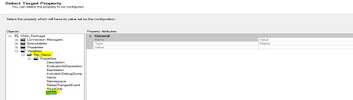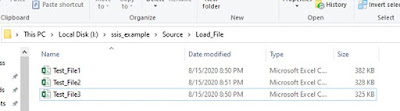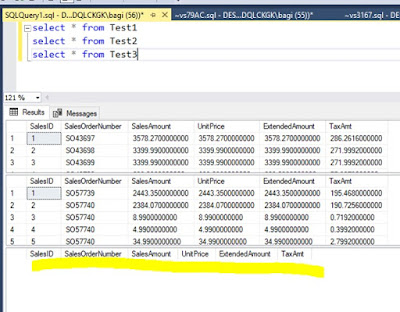We are getting 3 different types of files from business days and we
need to load it into the database. We are getting these files daily. But sometimes
we are getting 2 files, sometimes we are getting 1 file and someday we are not
getting any files. Our package is scheduled and it is running daily. When we
are not getting the expected number of files (3 files) that day our package getting failed.
To overcome this issue we need to update our package to handle
such type of scenario.
For solving this issue we are using the disabled property of the task.
First of all, we are checking the existent of the file if the file is available
then we are setting the Disable = False for that task and if the file are not exist
in this case we are setting the Disable = True for the respective task. We are
setting this value dynamically. Using the script tasks we are checking the file
existent and setting the variable flag value.
Let’s see the demo
We have below files
To load this data we are developing the below package.
Taking some variables
We have 3 table were we are loading this files.
|
CREATE TABLE [dbo].[Test1](
[SalesID]
[bigint] IDENTITY(1,1) NOT NULL,
[SalesOrderNumber]
[varchar](50) NULL,
[SalesAmount]
[decimal](28, 10) NULL,
[UnitPrice]
[decimal](28, 10) NULL,
[ExtendedAmount]
[decimal](28, 10) NULL,
[TaxAmt]
[decimal](28, 10) NULL
)
CREATE TABLE [dbo].[Test2](
[SalesID]
[bigint] IDENTITY(1,1) NOT NULL,
[SalesOrderNumber]
[varchar](50) NULL,
[SalesAmount]
[decimal](28, 10) NULL,
[UnitPrice]
[decimal](28, 10) NULL,
[ExtendedAmount]
[decimal](28, 10) NULL,
[TaxAmt]
[decimal](28, 10) NULL
)
CREATE TABLE [dbo].[Test3](
[SalesID]
[bigint] IDENTITY(1,1) NOT NULL,
[SalesOrderNumber]
[varchar](50) NULL,
[SalesAmount]
[decimal](28, 10) NULL,
[UnitPrice]
[decimal](28, 10) NULL,
[ExtendedAmount]
[decimal](28, 10) NULL,
[TaxAmt]
[decimal](28, 10) NULL
)
|
Task: SQL_Truncate_Tbl
This task is used to truncate all 3 tables.
Script task:
SCR_Validate_Files_Set_Disable_Fl_FF_Conn_Str
This task is used to check the existent of the files and set the
disable flag value and flat file connection manager.
By default, we are setting the disable values as false.
Below is the C# code
|
try
{
//Getting the File dir path
string File_Dir = Dts.Variables["User::File_Path"].Value.ToString();
//setting the file full path value into the variable
string File_Full_Path1= File_Dir +@"\"+ Dts.Variables["User::File_Nm1"].Value.ToString();
string File_Full_Path2= File_Dir +@"\"+ Dts.Variables["User::File_Nm2"].Value.ToString();
string File_Full_Path3= File_Dir +@"\"+ Dts.Variables["User::File_Nm3"].Value.ToString();
Dts.Variables["User::conn1"].Value = File_Full_Path1;
Dts.Variables["User::conn2"].Value = File_Full_Path2;
Dts.Variables["User::conn3"].Value = File_Full_Path3;
//setting the disable flag value. if file doesn't exits the set
true.
if (!File.Exists(File_Full_Path1))
Dts.Variables["User::File_Fl1"].Value = true; //setting disable is true when file doesn't exist
if (!File.Exists(File_Full_Path2))
Dts.Variables["User::File_Fl2"].Value = true; //setting disable is true when file doesn't exist
if (!File.Exists(File_Full_Path3))
Dts.Variables["User::File_Fl3"].Value = true; //setting disable is true when file doesn't exist
Dts.TaskResult
= (int)ScriptResults.Success;
}
catch(Exception ex)
{
Dts.Events.FireError(0, "Download", "Failed: " + ex.Message, string.Empty, 0);
// Quit Script Task unsuccesful
Dts.TaskResult = (int)ScriptResults.Failure;
}
|
In Sequence Container we
are taking the Data Flow Task and taking Source as flat File and destination as
OLEDB destination.
In the Data Flow task, we need
to go to property expression.
Click on the expression.
Click ok.
We are configuring same
property for all data flow task.
The package is ready to
execute.
Before running this
package.
Records in the tables
Case 1 : All files on the folder
Files on the folder.
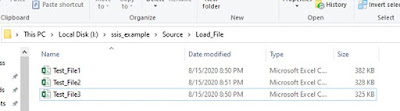
Package executed
successfully.
See the records in the
table.
Case 2: Two files on the folder
Now running the package.
See here in folder file3
is not exist that’s y task 3 is not executed. We are setting the disable flag as true dynamically.
See records in the table.
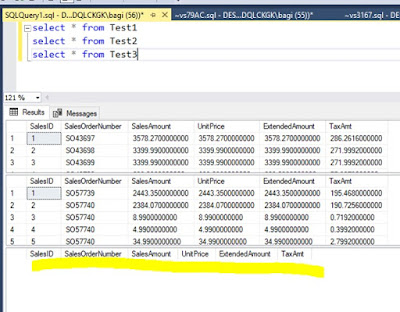
There are no records in the
table 3.
Case 3: one file in the folder.
Now running the package.
Only one file exists in the
folder so that only one task executed.
Case 4: if there is no file exist in the
folder.
In this case package will
execute without fail.
Executing the package.
See the records in the
table.
Case 5: if we did not set the disable
flag dynamically and files not exist in the folder in this case the package
will fail.
We are removing the
dynamic disable flag from task 1.
See the folder in the file
See file1 is not existed.
Now we are running the
package.
Package gets filed.
Error:
Hope this will help to use
of the disable the flag in the package.