There are multiple ways to run the SSIS package. Refer my
previous post where I explain the multiple ways to schedule our SSIS package. In
this post, we will learn how we schedule our package using windows task
scheduler.
Before scheduling the SSIS package we need to create a batch
file to run the package.
Learn how to create a batch file.
Read here: Executing SSIS package from the batch file
I am using this package for the windows scheduler.
Windows task scheduler:
The task scheduler
enables us to automatically perform the routine task on the chose computer.
Step by step to create windows task scheduler
Open Administrative tool.
Click on task scheduler
Now click on the task schedule library
And select Create a task
In the General tab, we need to provide the Name of the job
scheduler and description.
If we are creating this job on the server then we need to
provide the AD group who have all access to run the sql server.
Now we go to the trigger tab.
Click on the new and here we need to create a new scheduler.
Here I am scheduling the package to run it on every 5 min
and start at 10:30 PM.
Now we need to go the Action tab and select the batch file.
Click ok.
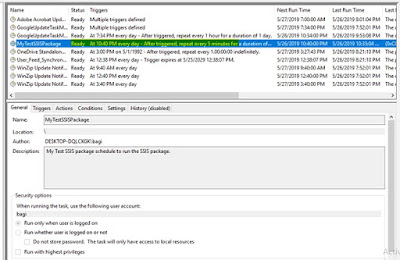
Task has been created.
Before executing this task records in the table
Window task executed successfully on 10:40 PM (run details
from 10:40 PM to 10:55 PM)
It run 4 times.
Hope this help you.













