In previous the post, we saw how to import SQL server table data into the Access Database.
Read here: ImportingSQL Server table data to the MS Access
https://bageshkumarbagi-msbi.blogspot.com/2021/03/importing-sql-server-table-data-to-ms.html
Now we will
see how we will Import the MS Access data into the SQL server table.
Right Click
on the databaseàTasksàExport Data
Now we are selecting the data Source file
Click next and select the destination database when we are going to import.
Selecting the next
Selecting option on and clicking on the next.
If we want to edit the mapping click on the Edit Mapping Button.
Click ok.
Here we are reviewing the data.
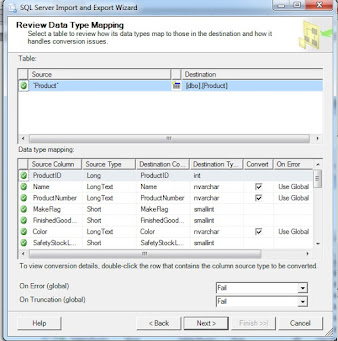
Click next.
Click next.
Click Finish
Table created and data transferred successfully.
See the data into the SQL server database.
Thanks.















No comments:
Post a Comment
If you have any doubt, please let me know.