There are multiple ways to deploy the SSIS package like
o
Package deployment
o
Project deployment
Read here: Project deployment
https://bageshkumarbagi-msbi.blogspot.com/2016/07/ssis-project-deployment-model-in-sql.html
Here we will see how to deploy our SSIS package using package
deployment and creating the Manifest file.
Keep in mind if we are working on a lower version of SSIS of 2012 then
our package needs to deploy on package deployment mode only. If we are using the
2012 or upper version in this case by default the package create as Package
deployment mode.
So when we want to deploy our package in Package deployment mode first
of all we need to convert our solution in the package deployment model.
Let’s see how to deploy the package on Package deployment mode.
Right-click on the solution and select the Convert to package
deployment Model.
We will get the warning message like below.
Click ok.
After we will get the list of package of the solution.
Click ok.
Package converted into the package deployment model.
The process to create Manifest file
Once we complete the development of the package, the next step would
be deploying the package on a different machine/server. The deployment utility contains the files we need to deploy like packages, configuration files,
Readme file (which might be placed in Miscellaneous folder) etc., these files
are included automatically in the deployment utility when we built the package. The manifest file has all this information.
For the demo, we have created a simple file
Let’s see the file location
Now we need to build this package
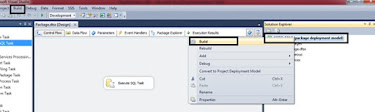
We can build our package either build option in the menu or right
Click on the solution and select the build option.
After the build, there are two folders created as below
Now we are ready to create the Manifest file.
Right-click on the solution and select the property.

We will get the bellowing window
Now go to the Deployment tab
Select the CreateDeploymnetUtility as true. The default value this
property is false.
Click apply and click ok.
After that, we need to build our package once again.
Build successfully.
The manifest file is created in the
Binà deployment folder for
our solution.
















Good Post.Thanks for sharing this post.
ReplyDeleteDevOps Training
DevOps Online Training
Thank you for a great post. Will most certainly use many of your suggestions.
ReplyDeletesalesforce training
salesforce online training